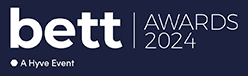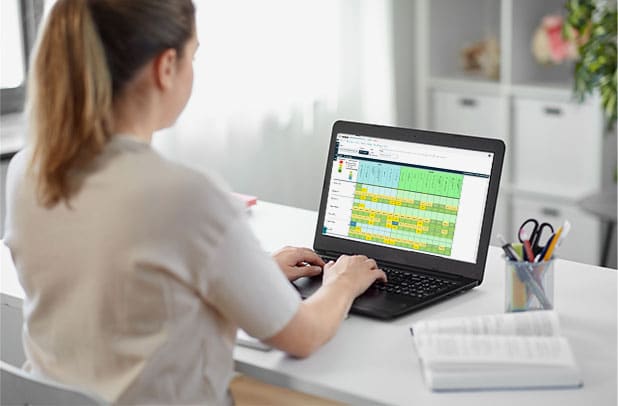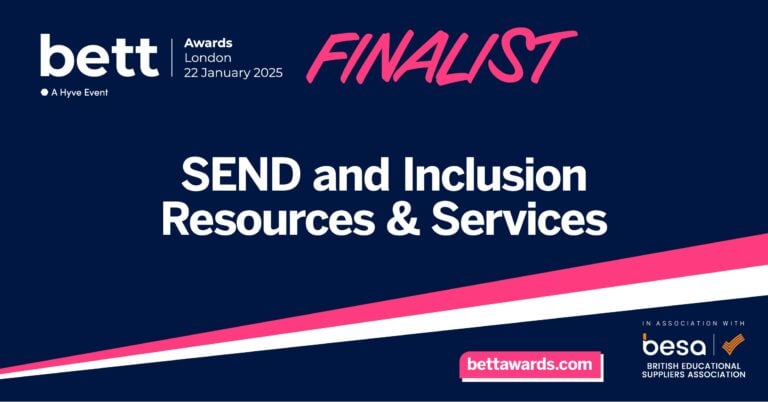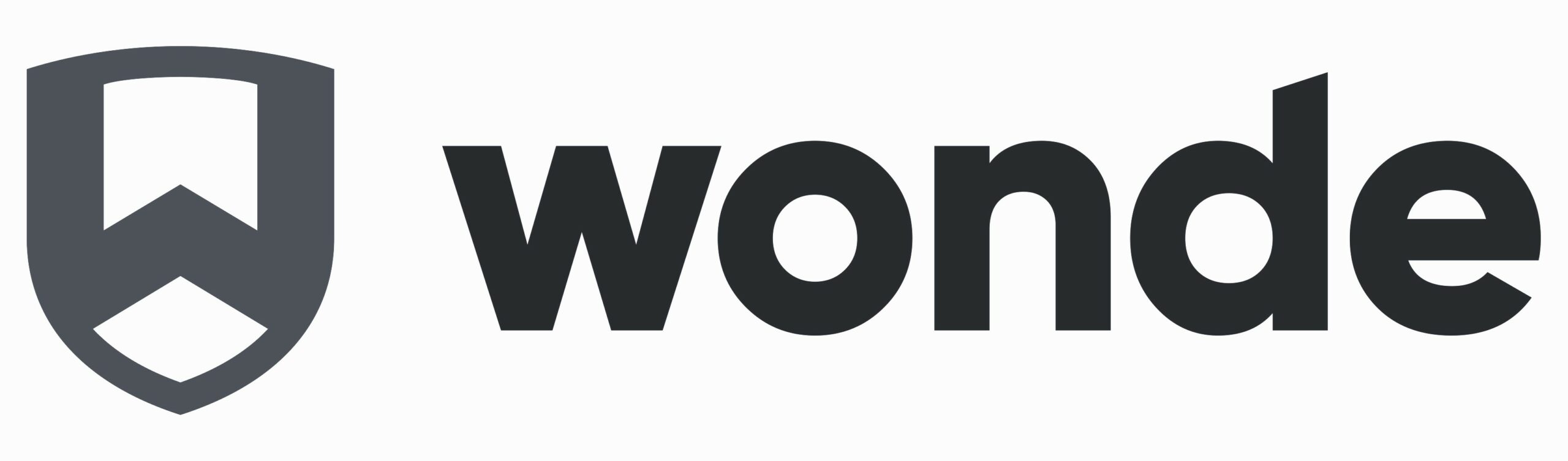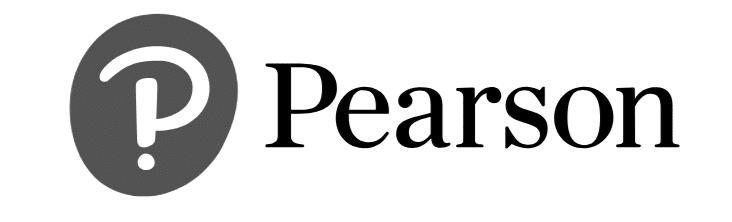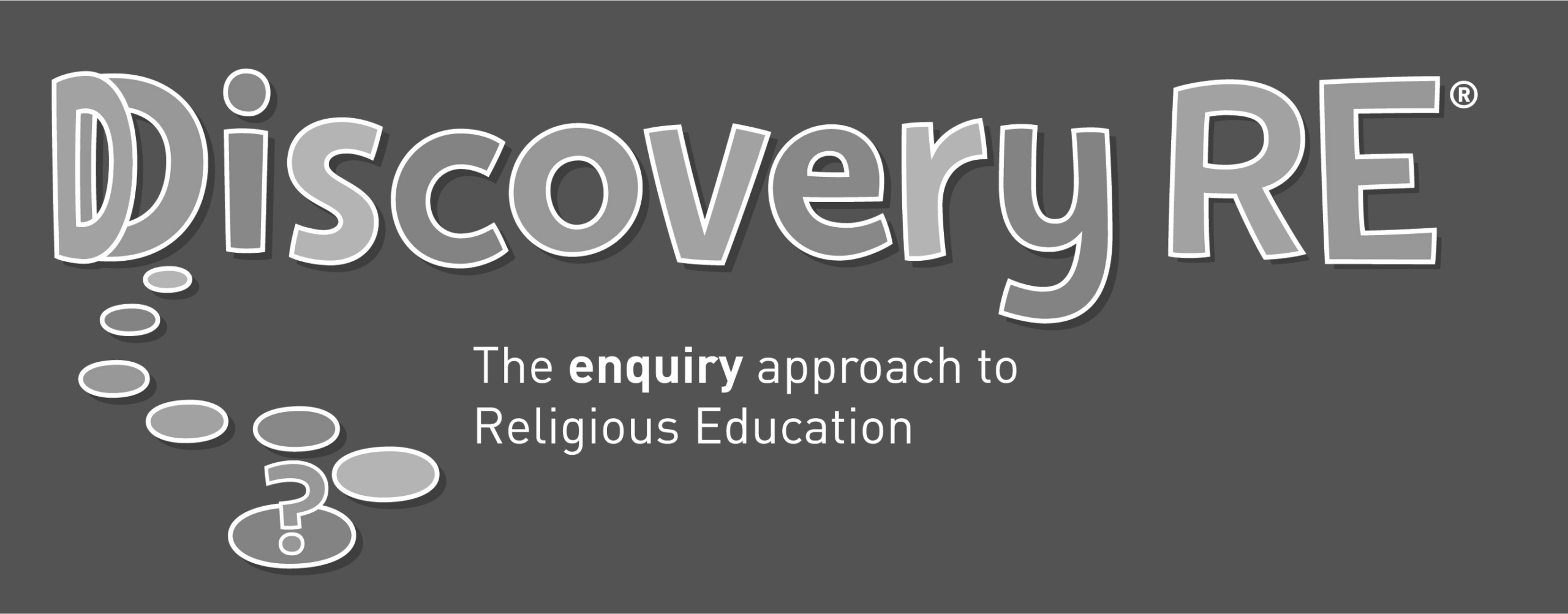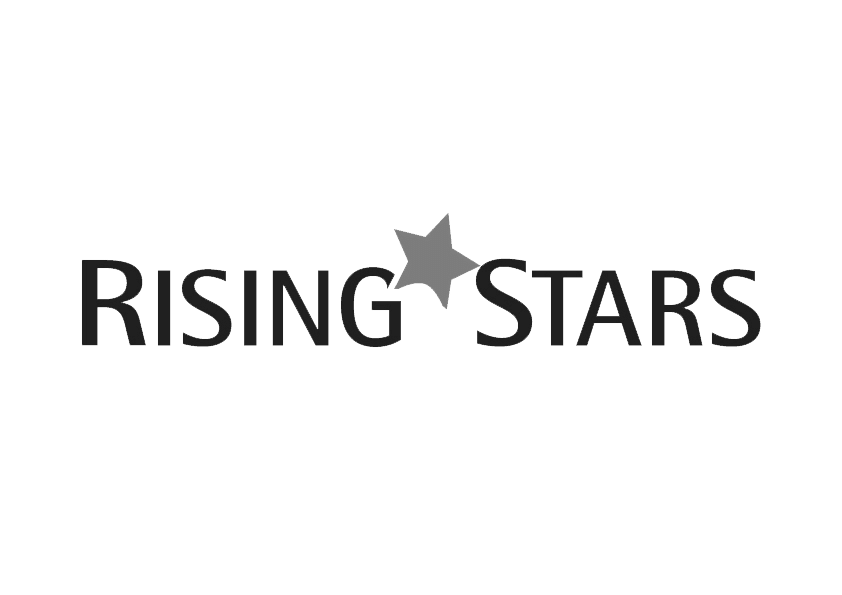After a predictably unpredictable 18 months, how wonderful has it been to return to school with a growing sense of normality. Or, as our school have coined it, “Normal with a sense of caution!” It has been great to celebrate all of those firsts – the first whole-school assembly since March 2020, the first time Year 1 have ever been to an assembly, and the first time their parents have been able to come into school and share story-time with them.
But remembering what we used to do, and how we used to do it pre-Covid has been really difficult hasn’t it. Now the children are settling, and staff anxiety seems to be abating somewhat, I wanted to put pen to paper and turn my mind back to assessment and ensure that the year ahead is set to go, so that we can demonstrate great progress over this academic year.
For me in school, using Educater takes care of most of the hard work for us, but there are some ‘under the bonnet’ tasks that I like to get sorted so that our teachers are ready to go.
Employees
Speaking of teachers, let’s start with their usernames, passwords and permissions. The start of term always brings with it a stream of emails and staff knocking on my door asking me to reset their password. My stock answer is usually, “Have you tried the password reset button on the log in screen?” For this to work, they will have needed to confirm their email address or mobile phone number, but it begins to lighten the load a little at a frantic time of year. Only when they come back to me do I reset it for them – by visiting the admin page, delving into employees and finding their name from the list. This is a great time to ensure their email address or mobile number is in the system, and once you save it, they will receive an email/text asking them to confirm their identity. From then on, they can do it themselves.
From the same employees page, you can also set up new staff, archive staff that may have left you and assign different roles to employees. I would try and keep their roles as simple as possible and where possible, just give each user one role. For example, a class teacher who is also a subject leader and a member of the SLT would only need an SLT level role as those permissions supersede all of the others. If you need to tweak or create additional roles, you can do this from the Roles link in the Admin section of Educater. There is also a super-straightforward guide to suggested roles to help keep things simple.
Pupils
So now our staff are sorted, let’s turn our thoughts to the pupils – starting with our leavers. At the end of the summer, all leavers should have been archived automatically because of the link with your MIS. Occasionally, things happen over the holiday and this link is disrupted. For example, network maintenance in school, decorating and the server being switched off, I have even known a thunderstorm cause a power cut which created issues. So, it’s best to check. Visiting the pupils tab from the Admin area of Educater allows you to type in the name of one of the pupils who left in the summer. If their name shows unmapped next to them then everything is working OK. If it still says the old year group, then I would ‘hop’ onto the live chat and ask the team for some help. Additionally, we can check that all of our new intake have been onboarded. Again, we can type one of their names into the search bar on the pupils tab and see if they appear in the right year group.
Once happy that everyone is in the right year groups, the final pupil-check to do is around their ethnicity. In many MIS systems, schools are able to record ethnicity in what ever way they want. For example, in one school, you may have White British, White-British, WBRI and so on, all denoting the same ethnicity. We need to tell Educater what these codes mean, so that it can help with analysis later on. By clicking on the Ethnicity Mapping tab from the Admin area of Educater you will see a list in grey of all the ethnic groups in your school. In the middle column, you are able to align each of your school codes to one of the DFE’s key ethnic groups. If you are unsure – and there are many that catch me out – you can visit https://www.gov.uk/guidance/complete-the-school-census/find-a-school-census-code to find a full list of codes and how to match them up. The final column (BME) identifies whether the ethnicity is considered Black, Asian, Minority or Ethnic. Officially, BAME groups are any ethnic group that do not come from a white background.
Term Dates
So that’s all of our ‘people’ checks completed. It seems a little early in the year to be thinking about holidays – although I have to admit, they are the first things I record in my new diary every year! We need to tell Educater when each term ends, so that all of the data can be recorded in the right place. This includes Star Data against curriculum objectives and helping the system to auto-lock the sign-off (summative) data at the end of each term. This information can be found in the main Assessment module from the Cogs icon. When I started using Educater I loved the way it would lock the end of term data automatically on our ‘Data Deadline Day’, but soon found that there were staff that hadn’t finished in time, and then I’d have to go and unlock it for them, and relock it – in fact it became a nightmare of my own creation. These days, instead of setting the system to lock on the Data Deadline Day, I get staff to lock their own data when they are finished -this may need you to give them permission in the roles area of Admin – but I have set it so they cannot unlock it afterwards. This has saved so much stress with missing and incomplete data, and by default has built in a line of accountability – the class teacher has been into the Sign Off Screen (or the Padlock as my team call it), checked the data, agreed with it or tweaked it where necessary and locked it to approve it. You can then see easily who hasn’t finished, because their data isn’t locked. Once staff have locked their data, you can carry out your analysis as usual. But what about the Auto-lock I hear you ask? Well – for me this is now always set to the day before the new term begins. This way it will always act as a safety net and on the odd chance anything is still unlocked, will lock any remaining data before staff return and start putting in new stars in the first week back.
Entry Data and Targets
The last thing to ensure is that the Entry data, or baseline data as we often refer to as, has been rolled forward from the end of last year for pupils in Year 2 upwards (who were on roll last year, of course). For me the easiest way is to visit the Sign Off Screen and choose random classes just to check. If you have any new starters, you will notice that their entry data, by default, is set to ARE. You will need to override this as soon as possible so that you have an accurate baseline from which to measure progress from this year.
For pupils in Year 1, you will need to enter their entry data as this cannot, as yet, be copied across from Tiny Tracker automatically. You may decide to keep assessing them in Tiny Tracker to begin with, because of all of the disruption to learning over the last year, to ensure they complete the ELGs before commencing the Year 1 curriculum – that’s completely up to you.
Schools often have different approaches to setting targets. Again, in the Sign-Off screen, you can automatically set a range of targets, depending on the assessment methodology your school uses. For example, you could automatically add 3 steps onto the entry data for all selected pupils in one go. But obviously, this approach would not necessarily allow you to demonstrate ‘Closing the Gap’. In my own school, we use a 3 steps-per-year system and staff set their own targets – a minimum of 3 steps for pupils who are at Expected or Greater Depth, 4 steps for pupils below ARE and 4 steps for pupils who we know have the capacity to achieve Greater Depth – or those we know need to based on their prior attainment. We then moderate this in our first Pupil Progress Meetings at the end of September which then helps form part of our Performance Management cycle at the beginning of October. Again, you may need to give staff permission from the Roles section of Admin to input their own targets.
Now – Educater is set up and ready to use for the year ahead. Hopefully, a year full of exciting face to face practical learning opportunities, Wow Moments and Curriculum Hook Days, many educational visits and visitors to make learning come alive.
Author: Gareth Webb